Tutorial Hands on: run a Gaussian16 computational experiment in the Django portal
- Section covered;
Getting Access
- Log into TestDrive Portal
- First, you'll need a user account. Create an account using your existing institutional login through CILogon.
- After you've logged in, an administrator can grant you access to run the Gaussian16 application.
- During the tutorial we'll grant you access right away and let you know.
- When you log in for the first time you will see a list of applications that are available in this science gateway. Applications that you are not able to run are greyed out but the other ones you can run.
- Once you are granted access, refresh the page and you should now see that you the Gaussian16 application is not greyed out.
Submit a Test Job
- From the dashboard, click on the Gaussian16 application. The page title is Create a New Experiment.
- Here you can change the Experiment Name, add a Description or select a different Project if you have multiple projects. For now use the Default Project.
- We'll focus on the Application Inputs for this hands-on. The Gaussian16 application requires one input, an Input-File.
- The following is a preconfigured Gaussian16 input file. Download this to your local computer and then click the Browse link to upload the file:
npentane12diol.inp - You can click on the file to take a quick look at the file in a popup window.
- Now we'll select what Allocation to charge and where to run this job. Use Resource Reservation for Tutorials allocation for the job. Under Compute Resource make sure you select Expanse.
- Then click Save and Launch.
- You should then be taken to the Experiment Summary page which will update as the job progresses.
- When the job finishes you'll be able to download the .log file which is the primary output file of the gaussian application.
- We'll come back to this experiment later in the tutorial.
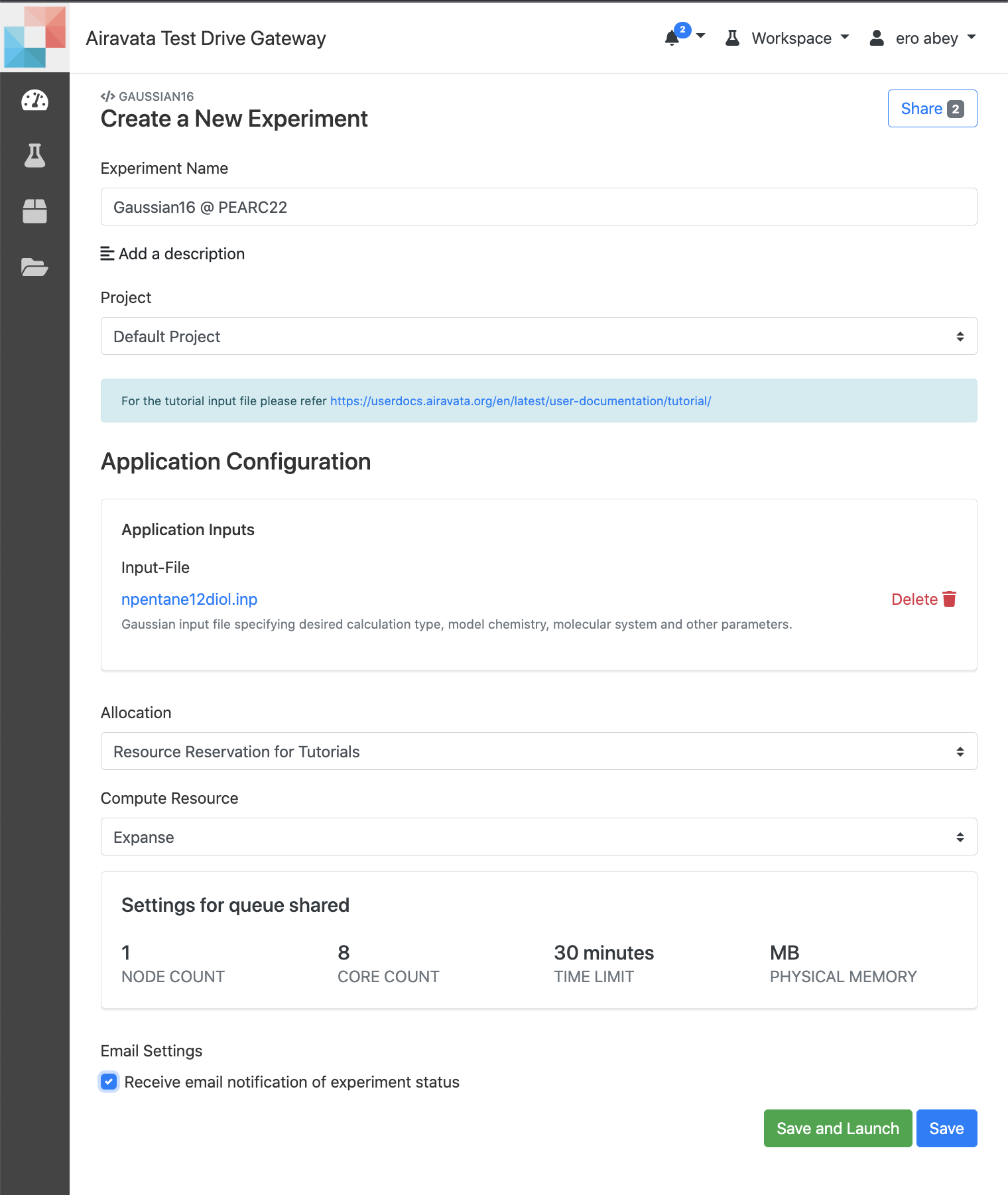 Image: Gaussian16 Experiment Creation
Image: Gaussian16 Experiment Creation
View & Download Results
- After job submission to Expanse, you will able to see job status, going from SUBMITTED → ACTIVE → COMPLETE
- Then the experiment status would change to COMPLETED, when all the files are available for you to view and download. NOTE: When you see the experiment status COMPLETED, refresh the page.

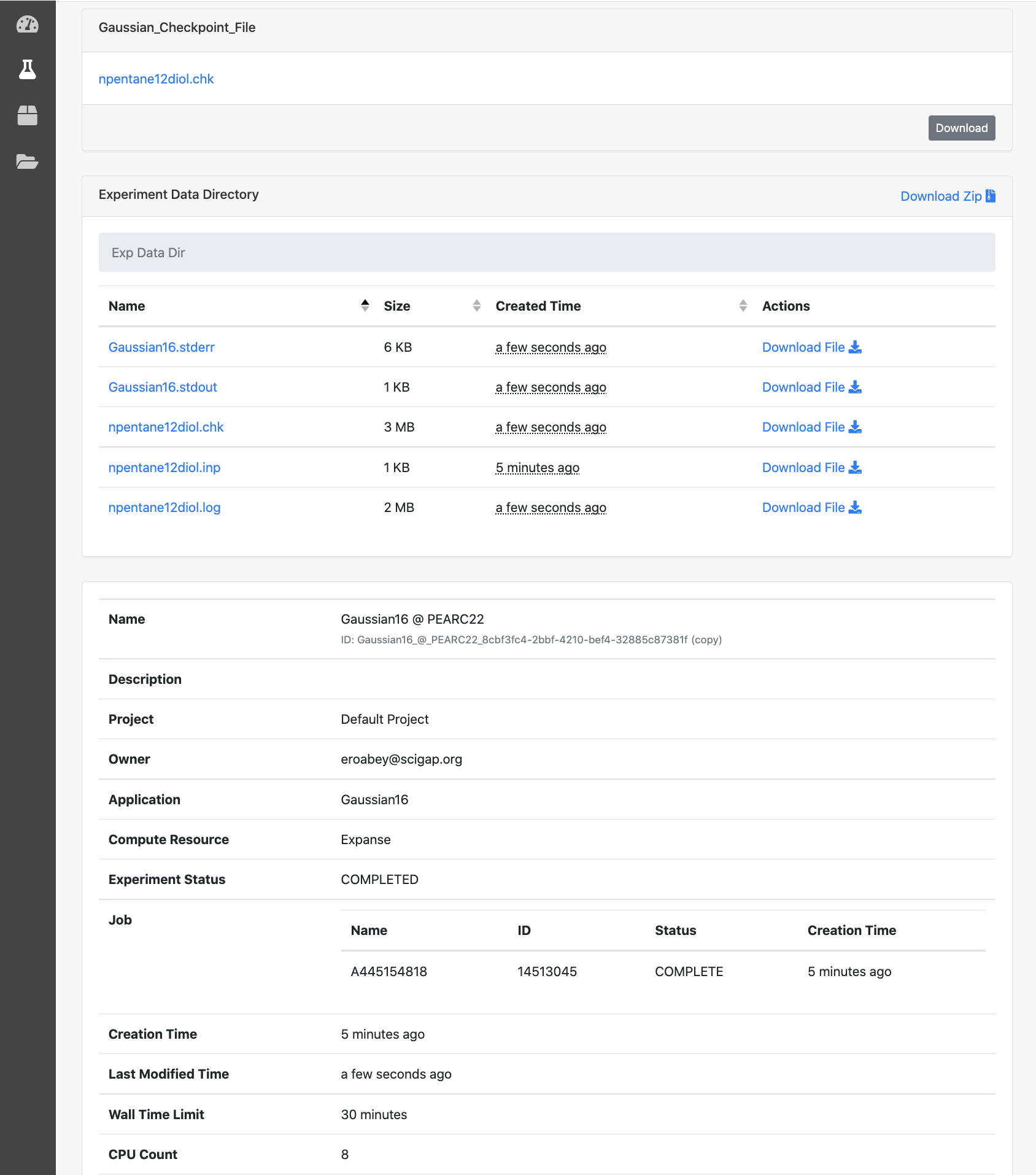 Image: Completed Gaussian16 Job Outputs
Image: Completed Gaussian16 Job Outputs